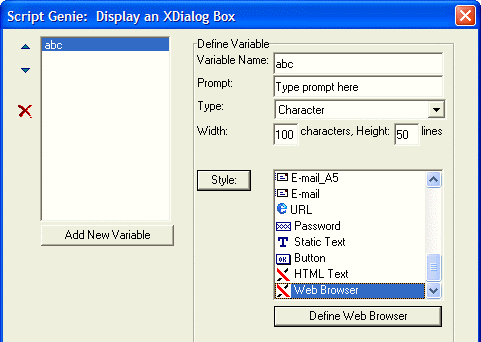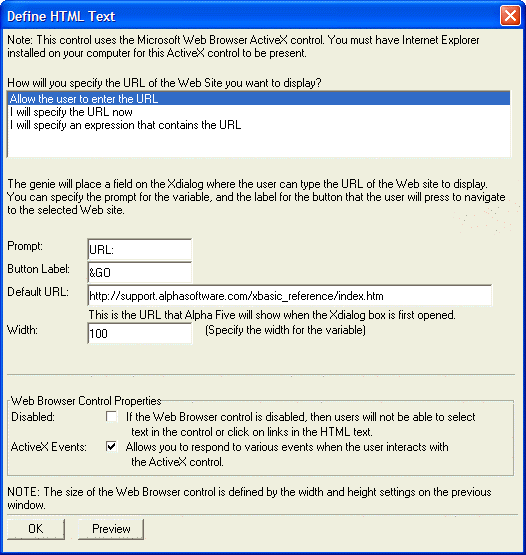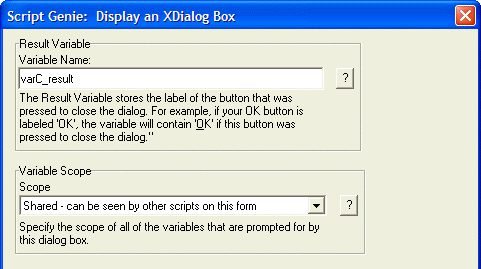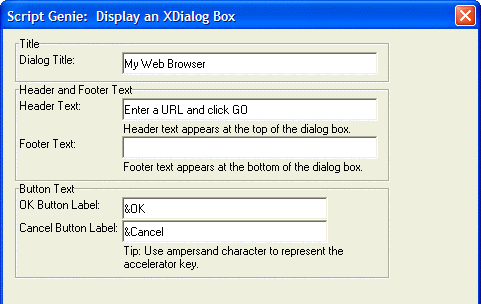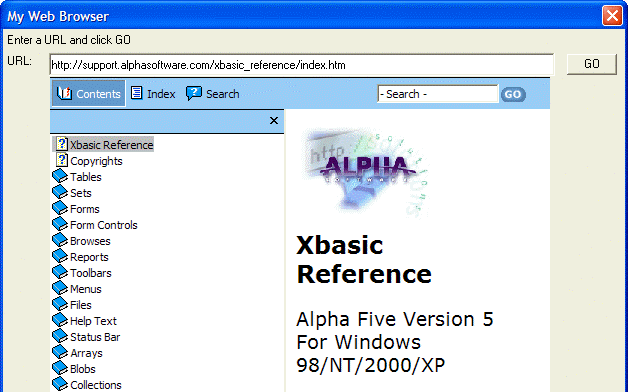Internet Browser Style Xdialog Example
Description
Within the Action Scripting Editor, select "Dialog Boxes" and "Display an Xdialog Box".
Within the Action Scripting Editor, select "Dialog Boxes" and "Display an Xdialog Box".
Step one is to specify the variable associated with the browser and the control's dimensions.
Step two is to specify how the URL will be specified. You can optionally enable ActiveX events (for which you will have to write custom code).
Next, you set the name and scope of the return variable from the underlying UI_DLG_BOX() function.
Next, you set the dialog title and other text that might appear on the dialog.
The finished product looks like this.
The Action entry appears similar to the following image.
See Also